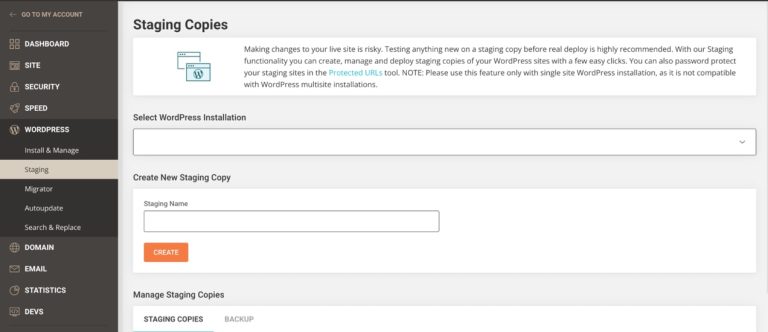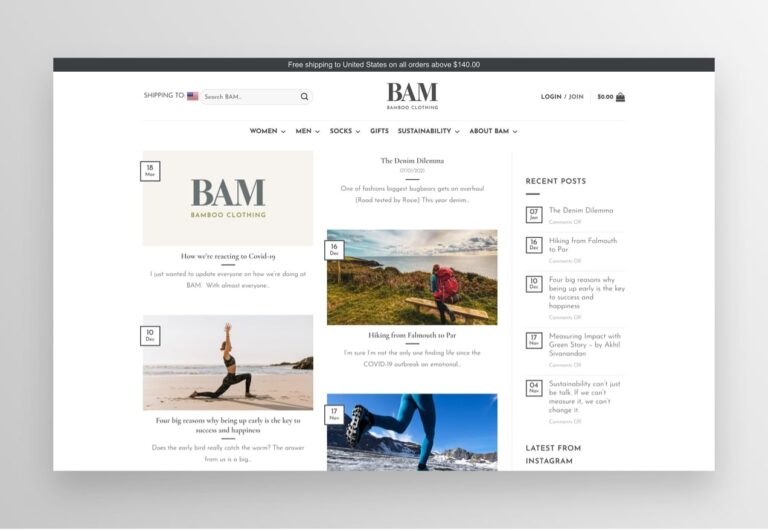Updating DNS series
Updating DNS at NetworkSolutions.com
This demo assumes you have a domain name registered through NetworkSolutions.com, and starts from the networksolutions.com home page
Now let’s learn how to update your domain name’s DNS (Domain Name Server) settings
1) Click Manage Account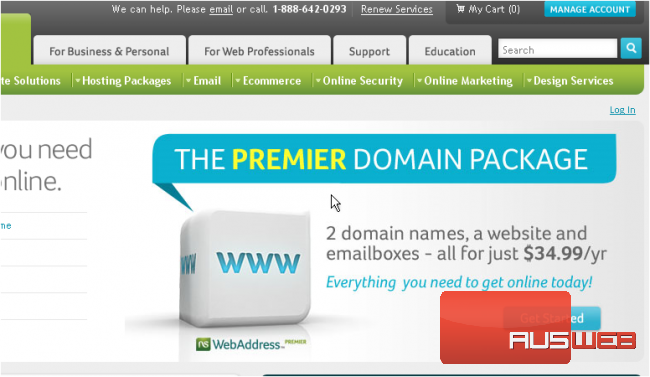
2) Enter your NetworkSolutions.com User Name and Password in the boxes here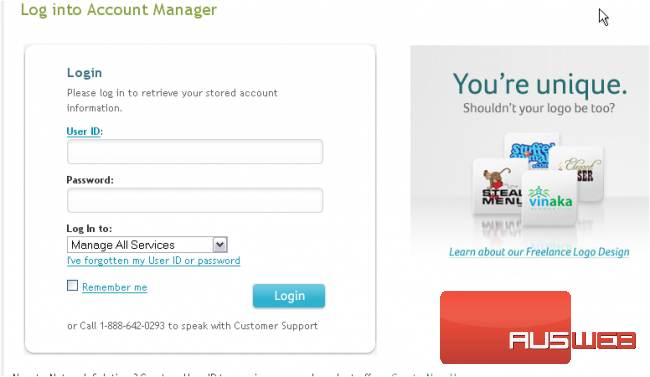
3) Then click Log In
You are now logged in to your NetworkSolutions.com account
4) Click nsWebAdress
5) Select Designated DNS then click Apply Changes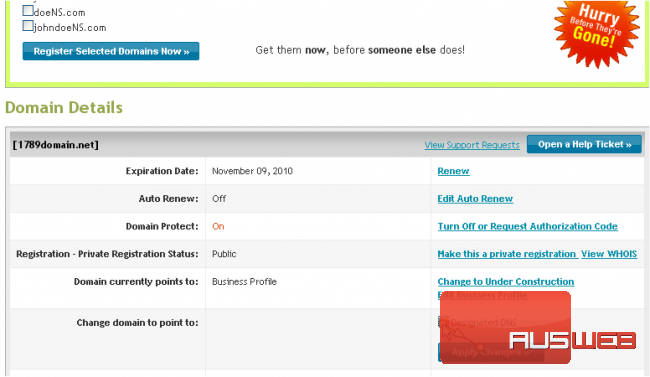
6) Click Move DNS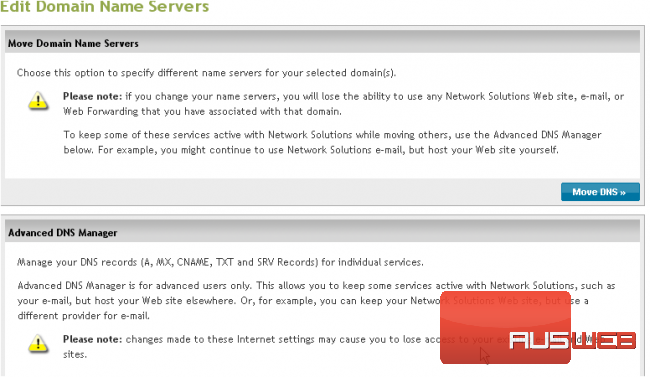
7) Now enter your new Primary and Secondary DNS settings in the boxes provided here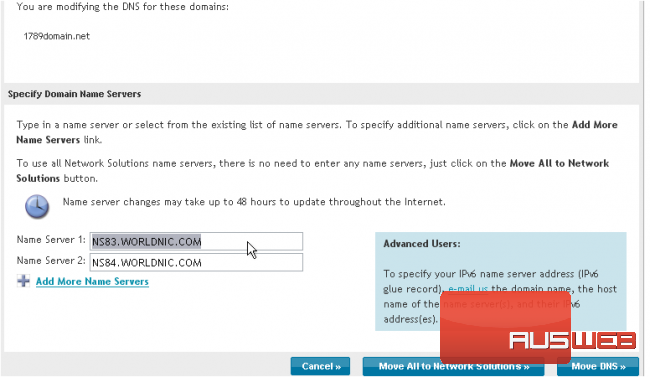
8) Click Move DNS
9) Then click Edit DNS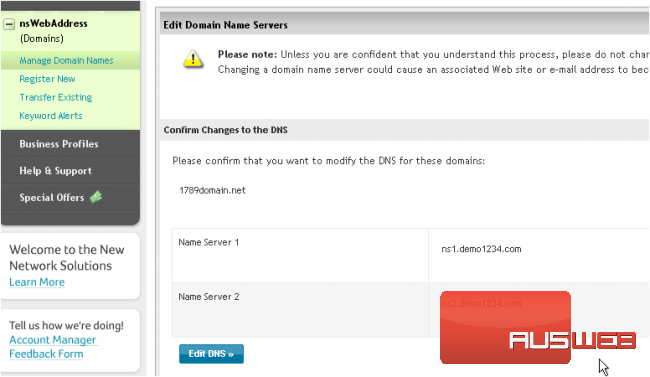
Our new DNS settings are listed here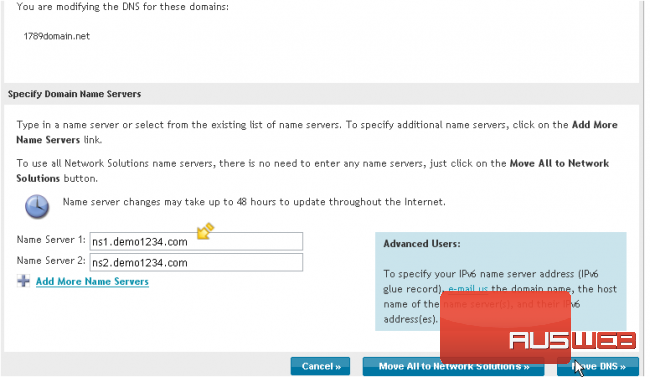
Remember that it can take 24-48 hours for your domain name to fully propagate, after you make these DNS changes
10) Click Log Out when you are done.
This is the end of the tutorial. You now know how to update the DNS settings of your domain name, provided it’s registered with NetworkSolutions.com