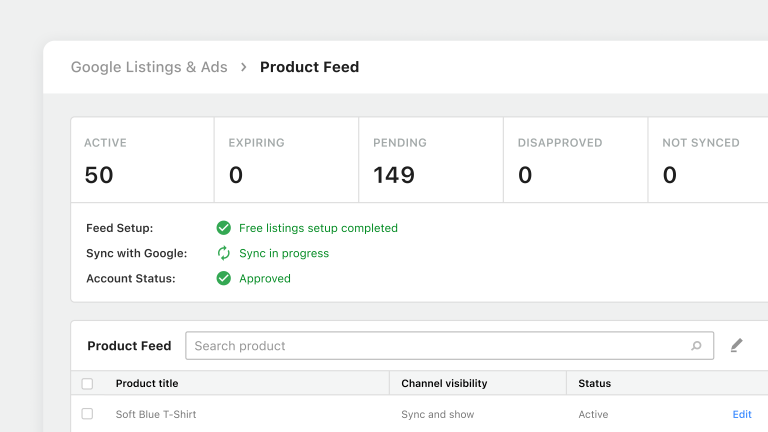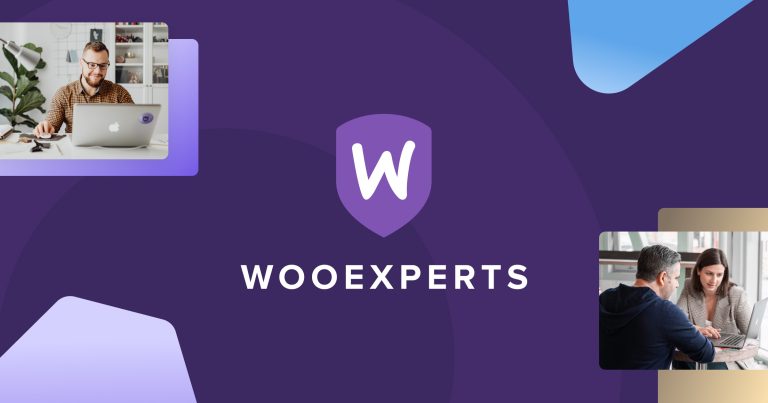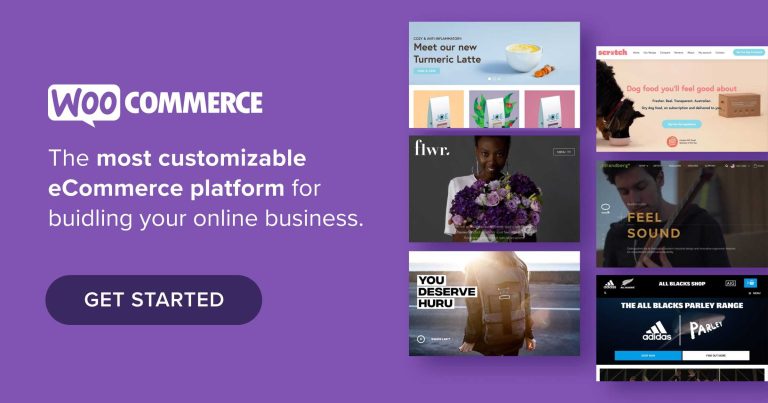Updating DNS series
Updating DNS at StarGate.com
This demo assumes you have a domain name registered through StarGate.com, and starts from the stargate.com home page
Now let’s learn how to update the domain name’s DNS (Domain Name Server) settings
1) Click on the LOGIN link here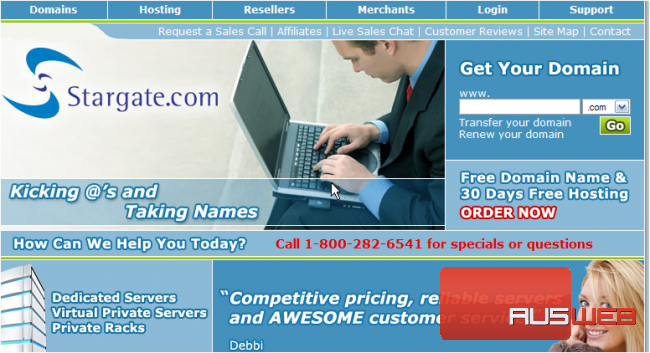
2) Enter your StarGate.com Username and Password in the boxes here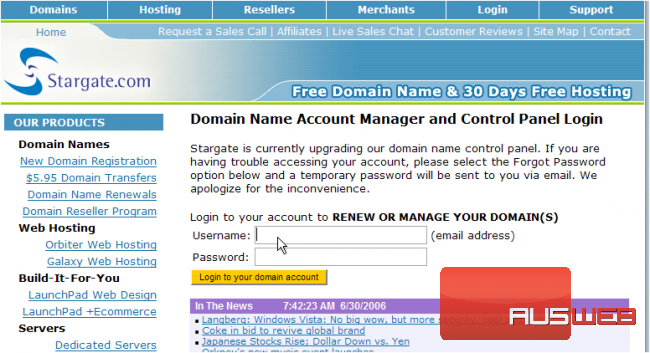
3) Then click Login
You are now logged in to your StarGate.com account
4) Click the Domains link here
5) Then click List Last 10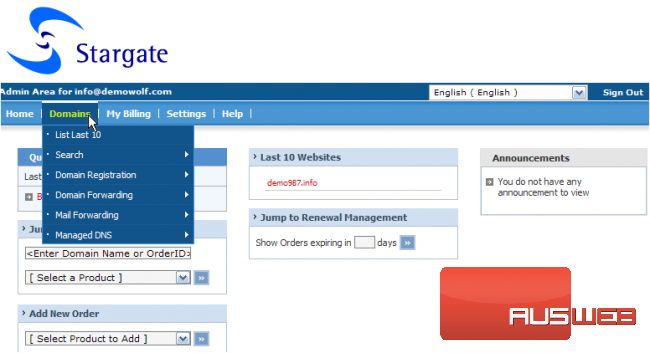
6) For demo987.info, click the Domain Name – Click to Manage link here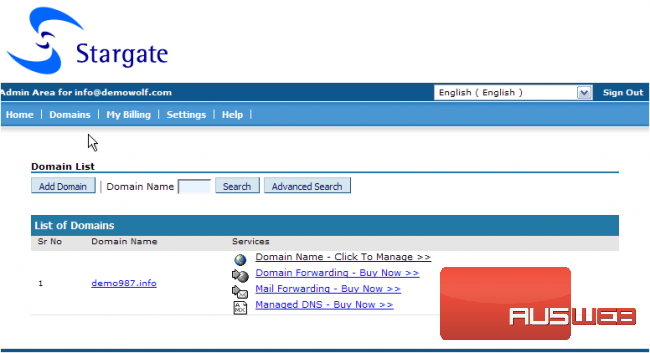
7) Then click the Modify Name Server button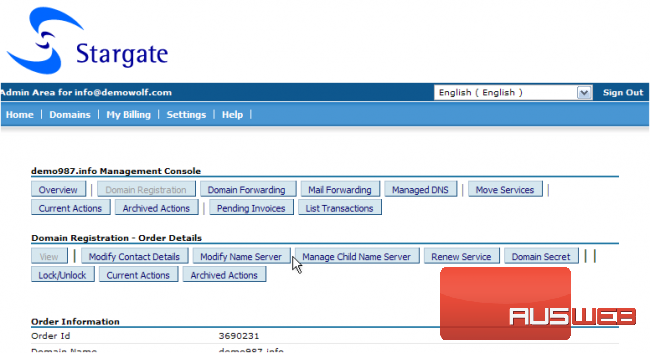
Here you can see the current DNS settings for this domain name, and it’s these settings that we are going to change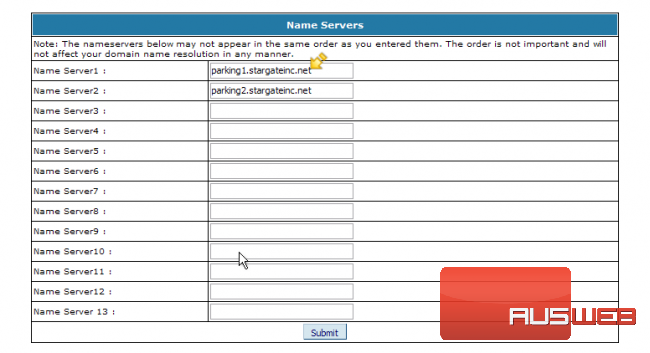
8) Enter the new DNS (or Name Server) settings in the boxes here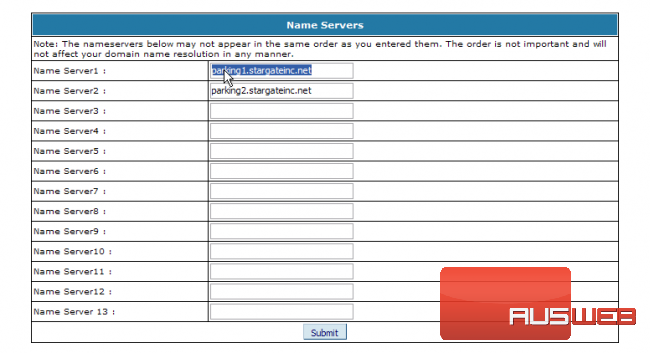
9) When finished, click Submit
As you can see here, the DNS settings have been updated successfully!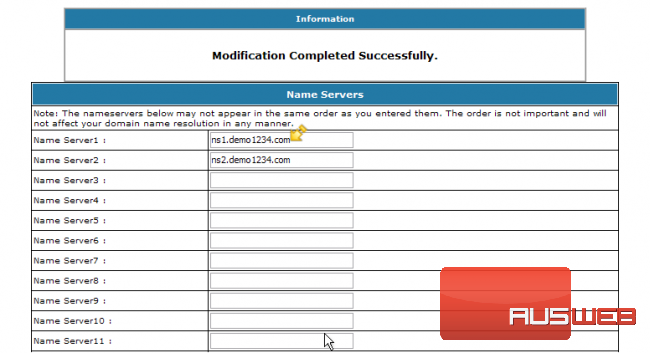
10) When finished, click the Sign Out link here
This is the end of the tutorial. You now know how to update the DNS settings of your domain name, provided it’s registered with StarGate.com