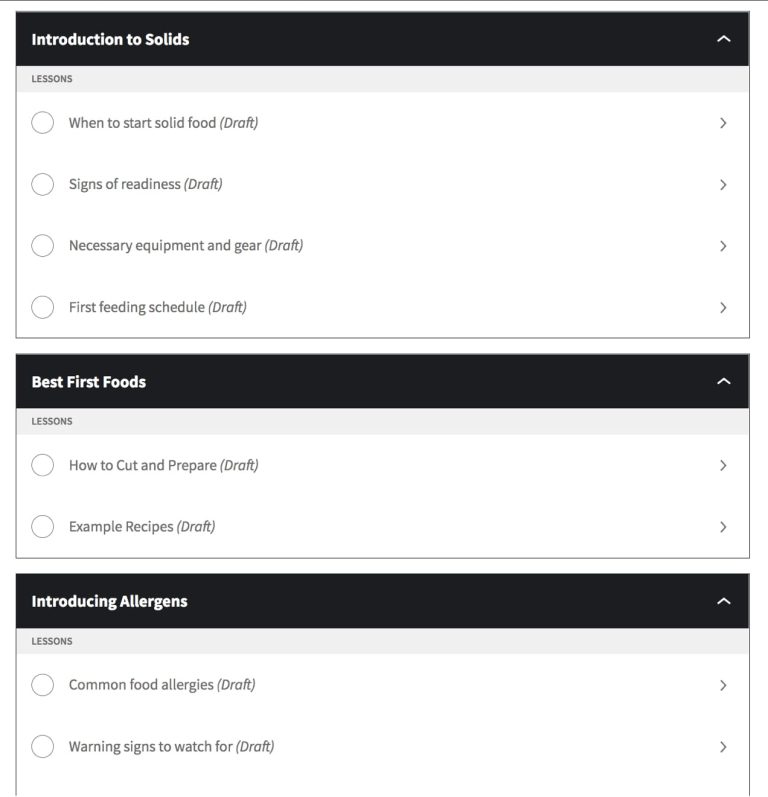Private Nameserver series
Creating Private Nameservers at NetworkSolutions.com
This demo assumes you have a domain name registered through NetworkSolutions.com, and starts from their home page
Now let’s learn how to create/register private nameservers (or custom nameservers)
Creating (or registering) private nameservers must be done with the domain registry where the domain name resides; to create ns1.yourdomain.com here, the domain yourdomain.com must be at this registry
1) Click Log In
2) Enter your NetworkSolutions.com User Name and Password in the boxes here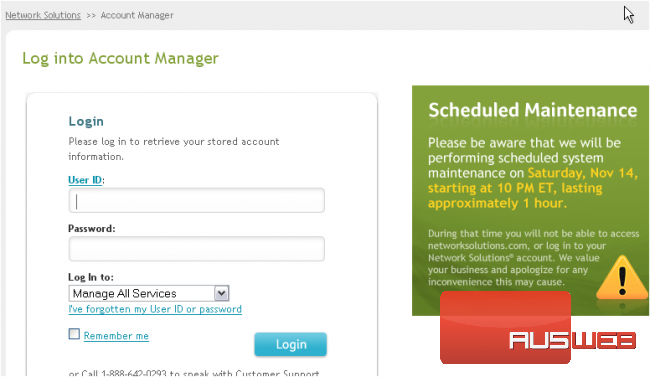
3) Then click Log In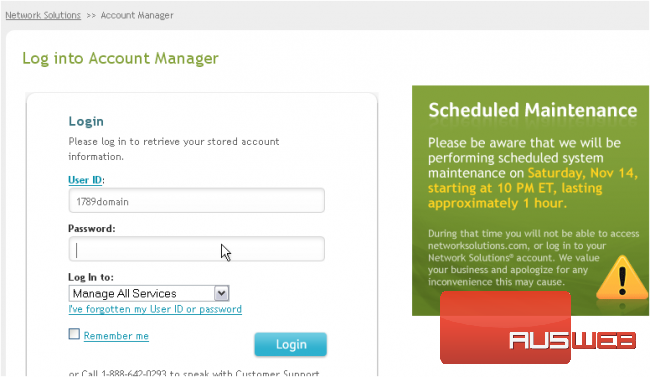
You are now logged in to your NetworkSolutions.com account
4) Click nsWebAddress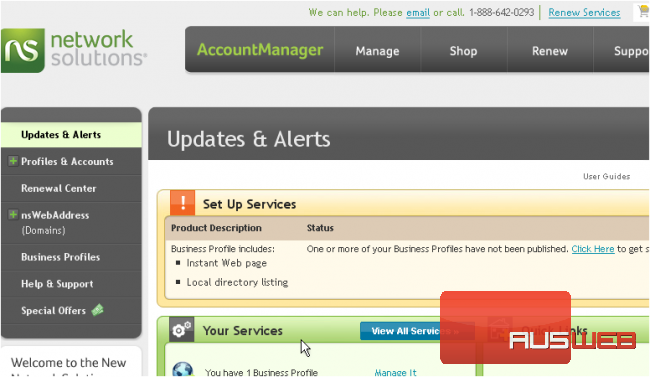
5) Then click Manage Domain Names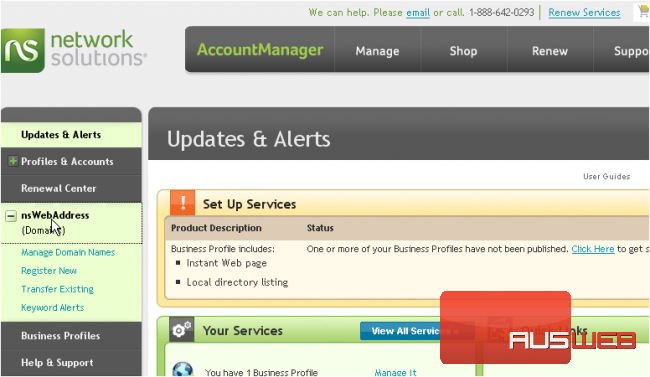
6) Check Designated DNS then click Apply Changes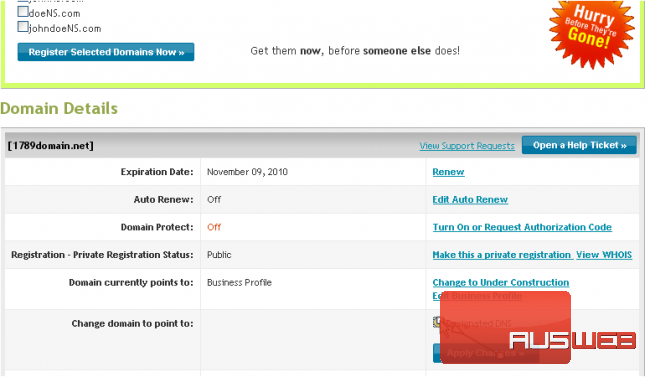
7) Click Move DNS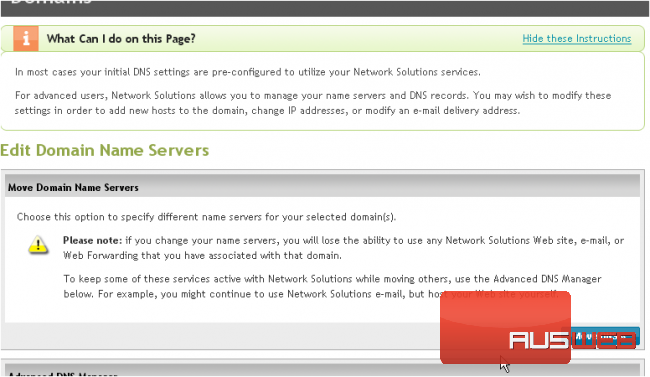
8) Enter the new nameserver names, then click Move DNS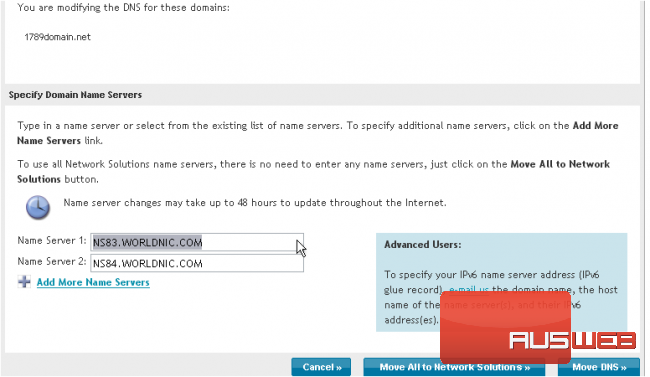
9) Now enter the new nameservers’ associated IP addresses (the IP address would have been provided to you by your web host)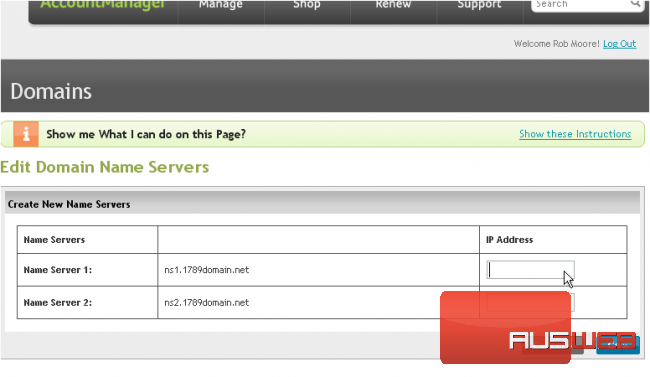
10) When ready, click the Go button to have the new nameserver created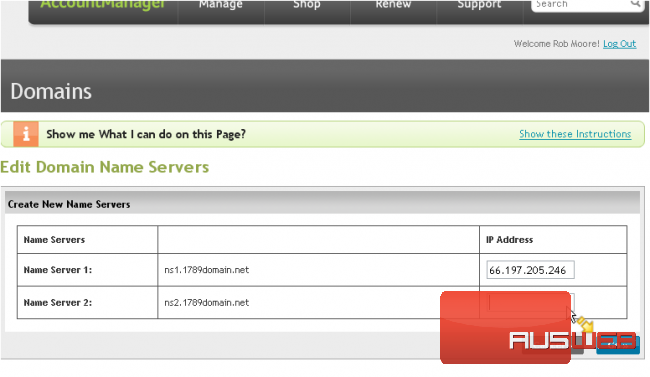
Note: “registering private nameservers” requires you to register two separate nameservers (i.e. ns1 and ns2), each with it’s own unique IP address
Remember that after you submit your new nameservers and IP addresses to the registry, it can take 24-48 hours for the new nameservers to propagate, after you make these DNS changes (just like for new domain name registrations)
This is the end of the tutorial. You now know how to register (or create) new private (or custom) nameservers. Remember that the domain name for which you want nameservers created, must reside in this registry
![The Ultimate Ecommerce Holiday Planning Checklist [2022]](https://massive.domains/wp-content/uploads/2022/10/the-ultimate-ecommerce-holiday-planning-checklist-2022-768x512.png)