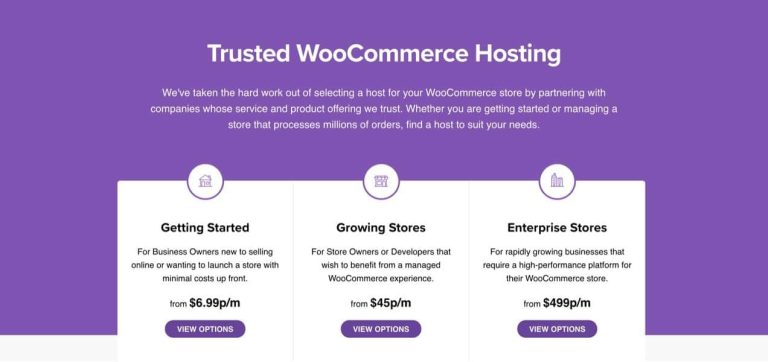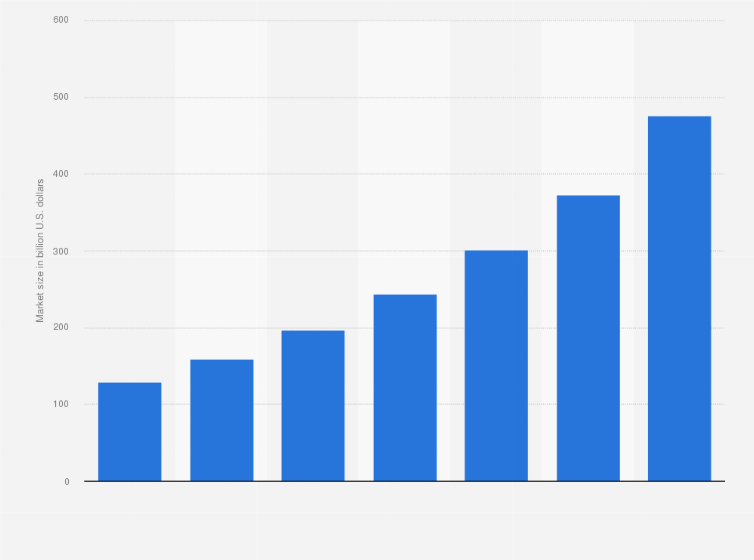Private Nameserver series
Creating Private Nameservers at DomainSite.com
This demo assumes you have a domain name registered through DomainSite.com, and starts from their home page
Now let’s learn how to create/register private nameservers (or custom nameservers)
Creating (or registering) private nameservers must be done with the domain registry where the domain name resides; to create ns1.yourdomain.com here, the domain yourdomain.com must be at this registry
1) Click on the My Account link here
2) Enter your DomainSite.com Username and Password in the boxes here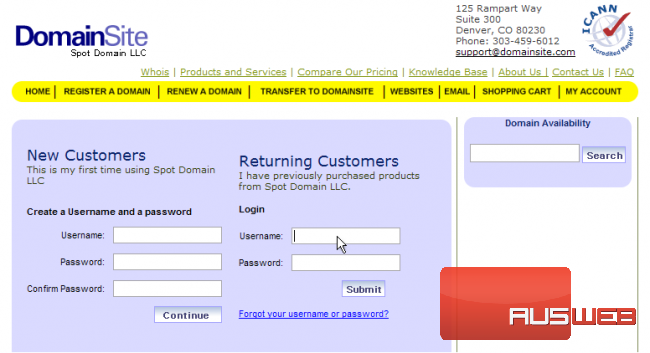
3) Then click the Submit button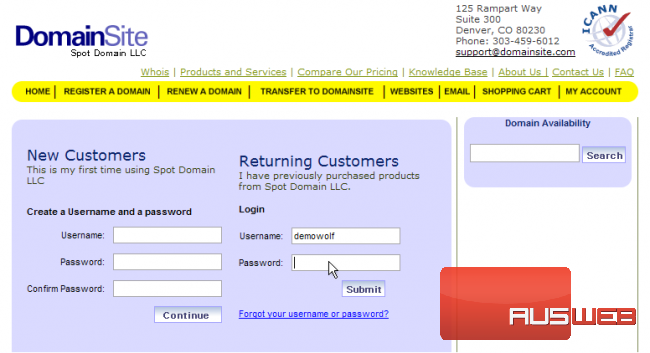
You are now logged in to your DomainSite.com account
4) Click here to Manage Registered Domain Names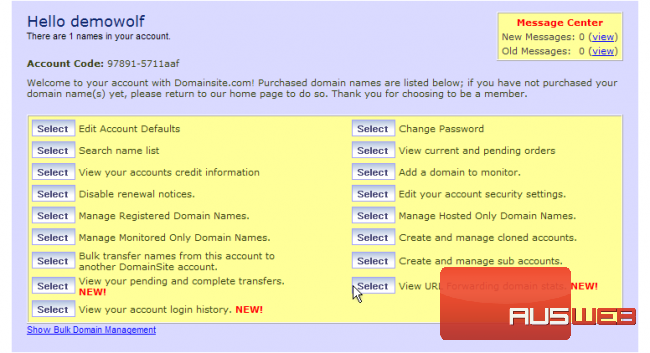
5) Then click on the domain name you want to use to create private nameservers… in this case, demo678.info, because the private nameservers we want to create are:ns1.demo678.infons2.demo678.info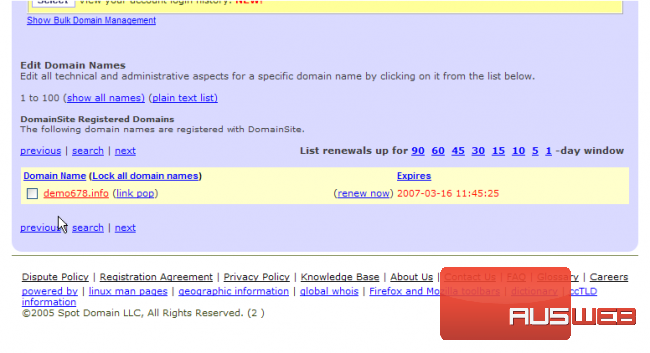
6) Click the Register a Name Server link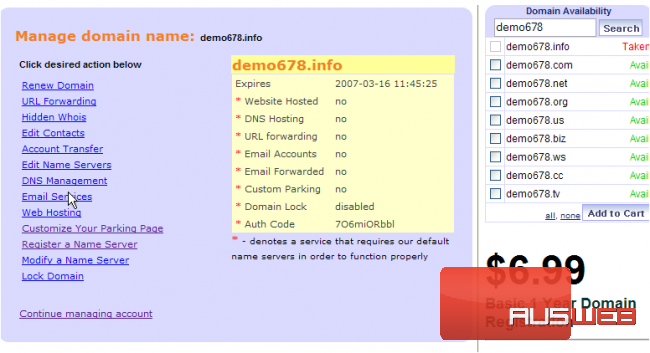
7) Enter the new nameserver name in this box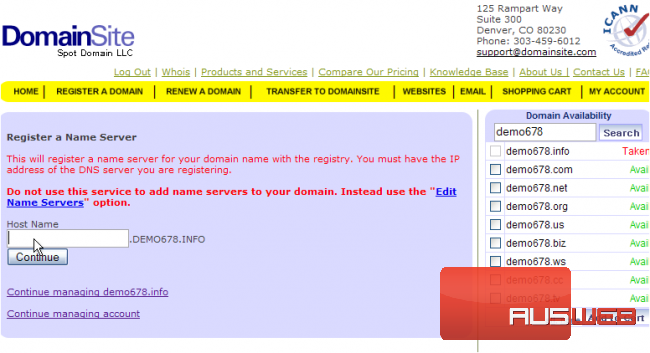
8) Then click Continue
9) Now enter the new nameserver’s associated IP address in this box (the IP address would have been provided to you by your web host)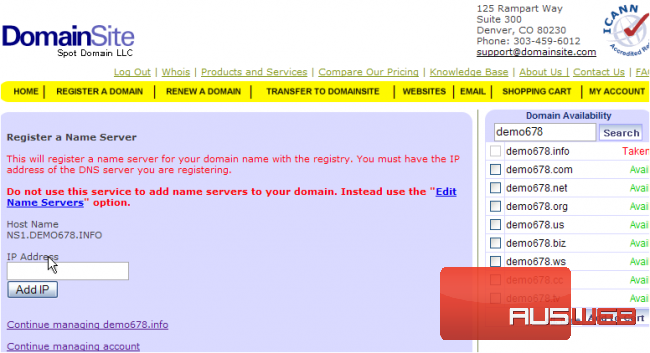
10) When ready, click the Add IP button to have the new nameserver created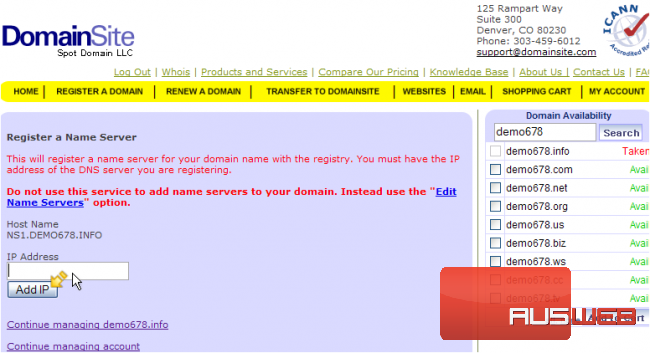
When finished creating this nameserver, you’ll have to repeat the process to register your second nameserver….. “registering private nameservers” requires you to register two separate nameservers (i.e. ns1 and ns2), each with it’s own unique IP address
Remember that after you submit your new nameservers and IP addresses to the registry, it can take 24-48 hours for the new nameservers to propagate, after you make these DNS changes (just like for new domain name registrations)
This is the end of the tutorial. You now know how to register (or create) new private (or custom) nameservers. Remember that the domain name for which you want nameservers created, must reside in this registry