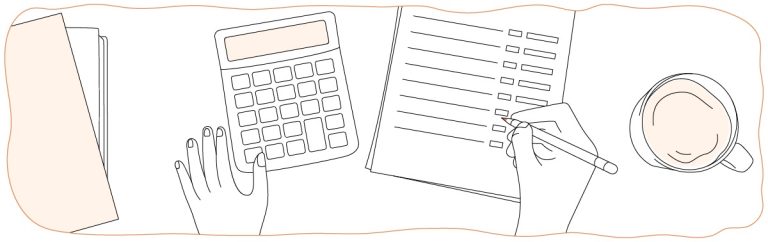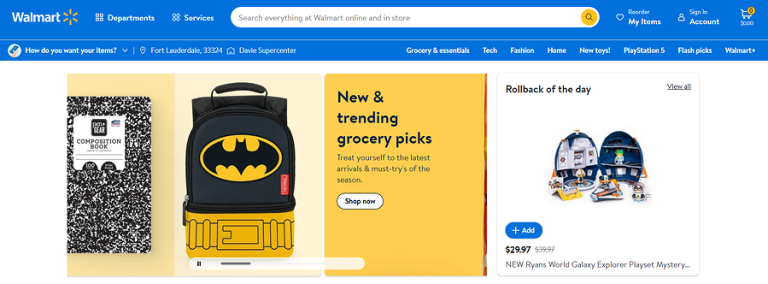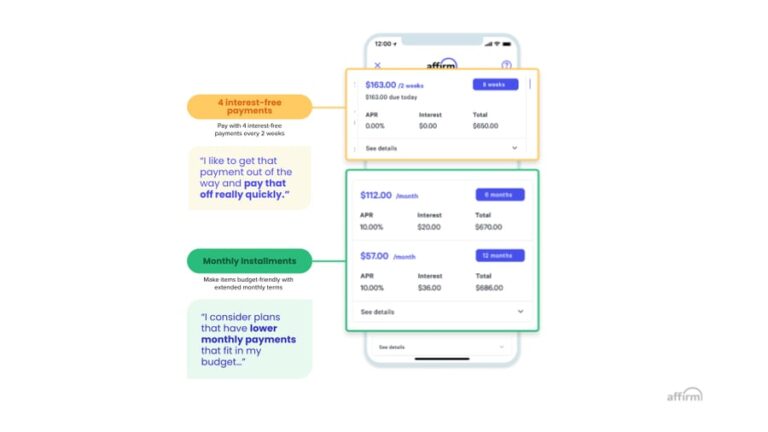Private Nameserver series
Creating Private Nameservers at OpenSRS
This demo assumes you have a domain name registered through OpenSRS, and starts from this login page
Now let’s learn how to create/register private nameservers (or custom nameservers)
Creating (or registering) private nameservers must be done with the domain registry where the domain name resides; to create ns1.yourdomain.com here, the domain yourdomain.com must be at this registry
1) Enter your Domain Name here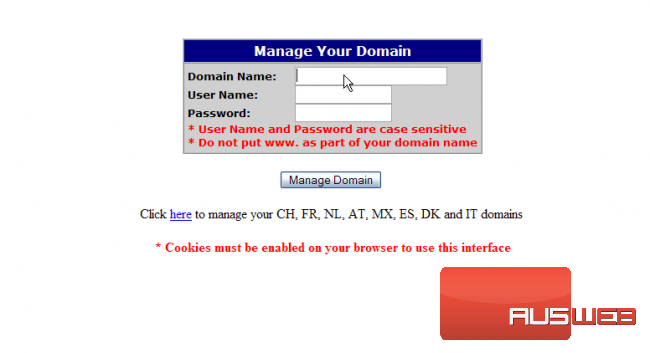
2) Then enter your OpenSRS Username and Password in the boxes here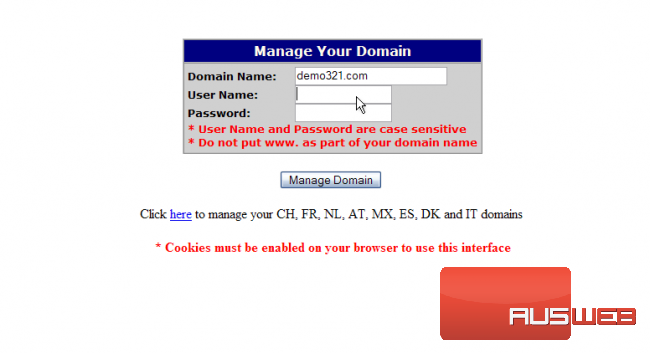
3) Click Manage Domain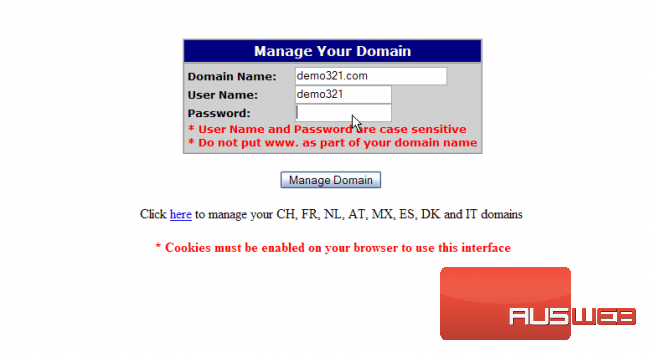
You are now logged in to your OpenSRS account
4) Click the Name Servers link here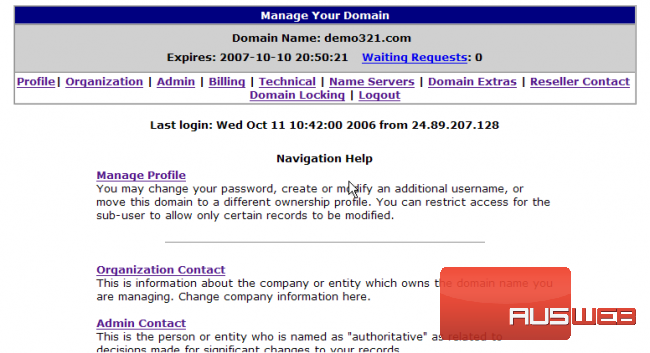
5) Click here to create new nameservers based on our domain name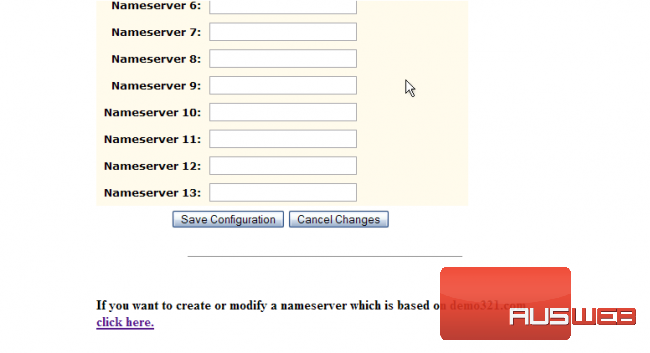
6) Enter the new nameserver name in this box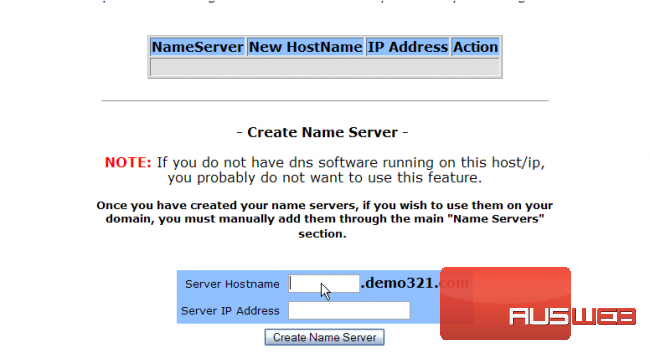
7) ….. and the new nameserver’s associated IP address in this box (the IP address would have been provided to you by your web host)
8) Then click Create Name Server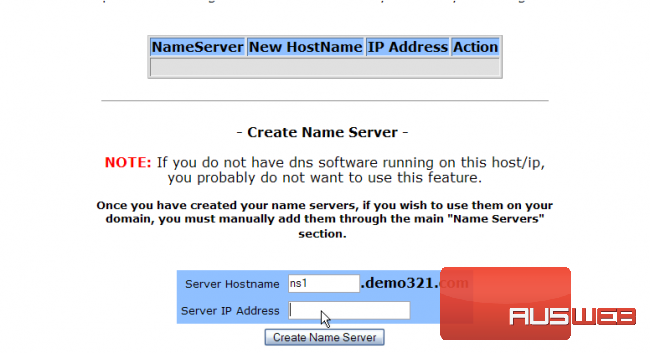
That’s it! The new Nameserver has been created, and is shown here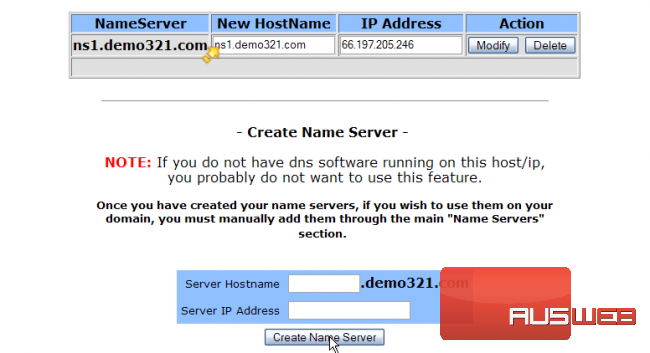
We now have to repeat the process to register a second nameserver….. “registering private nameservers” requires you to register two separate nameservers (i.e. ns1 and ns2), each with it’s own unique IP address
9) Let’s go ahead and create a second Nameserver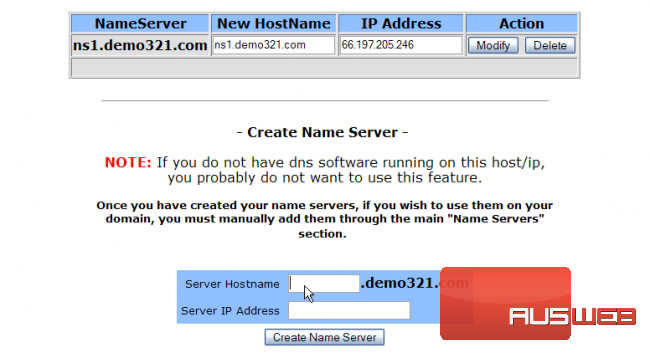
Success! We now have two new Nameservers registered through OpenSRS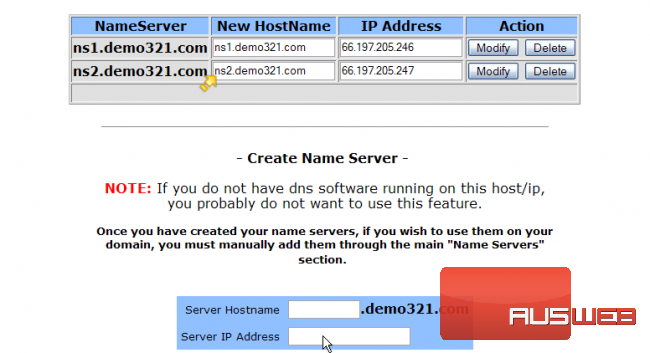
Remember that after you submit your new nameservers and IP addresses to the registry, it can take 24-48 hours for the new nameservers to propagate, after you make these DNS changes (just like for new domain name registrations)
10) When finished, click the Logout link here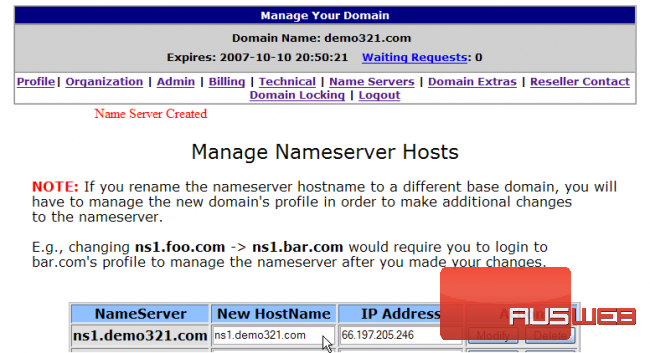
This is the end of the tutorial. You now know how to register (or create) new private (or custom) nameservers. Remember that the domain name for which you want nameservers created, must reside in this registry