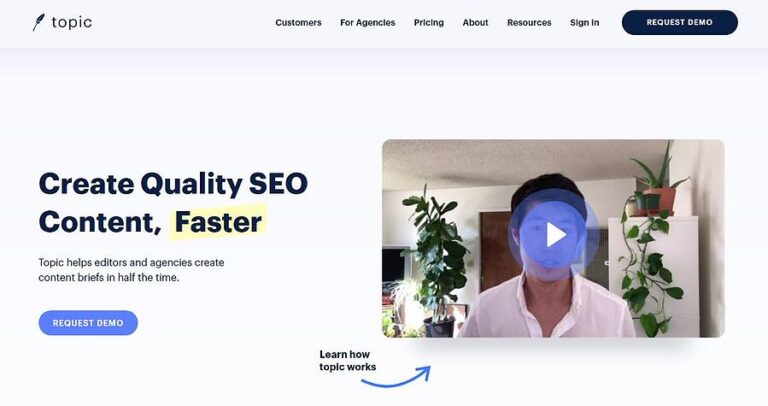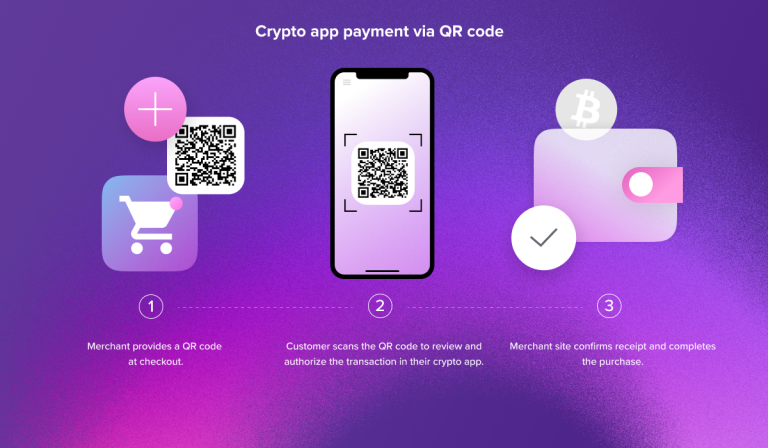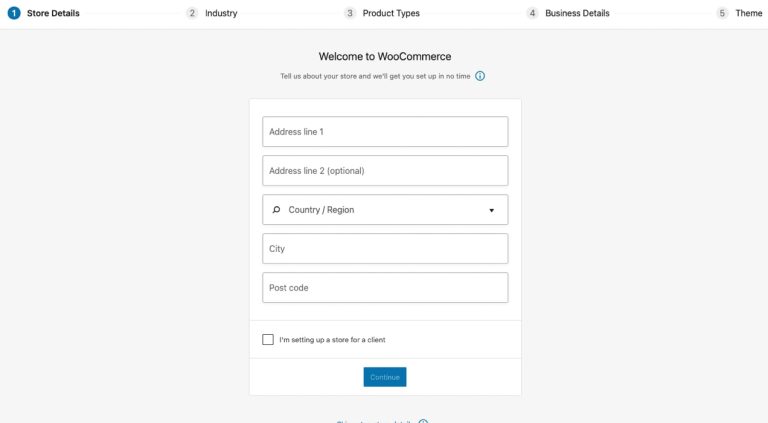Updating DNS series
Updating DNS at enom.com
This demo assumes you have a domain name registered through enom.com, and starts from the enom.com home page
Now let’s learn how to update the domain name’s DNS (Domain Name Server) settings
1) Click on the log-in link here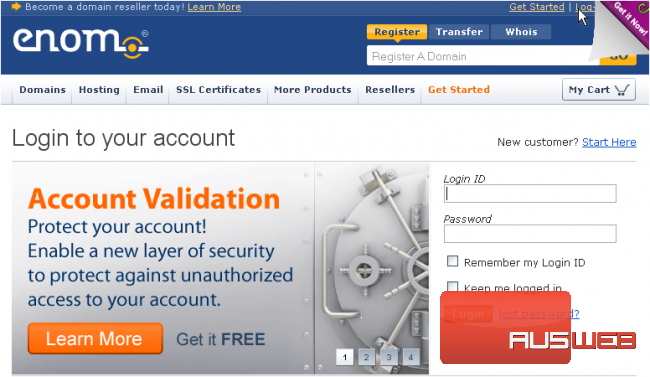
2) Enter your enom.com account username and password in the boxes here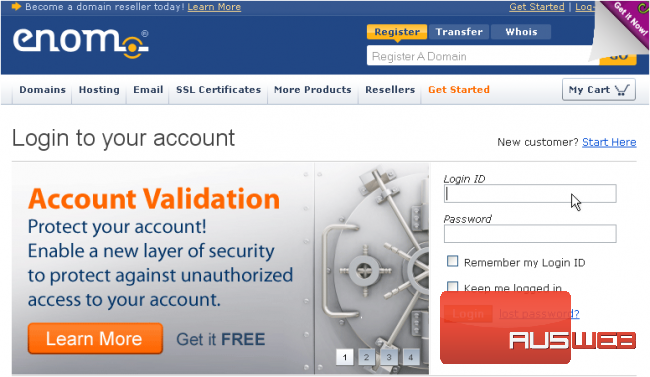
3) Then click the log-in button
You are now logged in to your enom.com account
4) Click on the Registered domains link here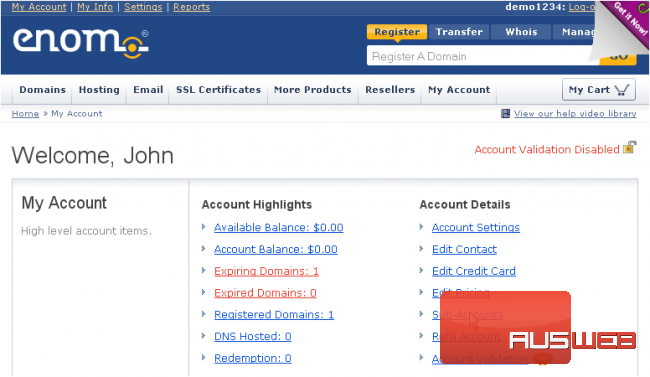
5) Click DNS Server Settings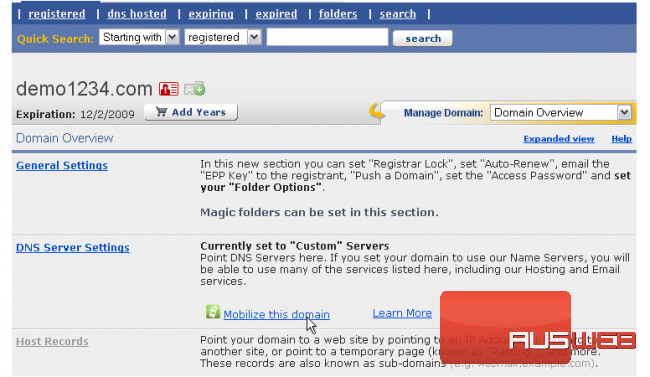
Here you can see the current DNS settings for this domain name, and it’s these settings that we are going to change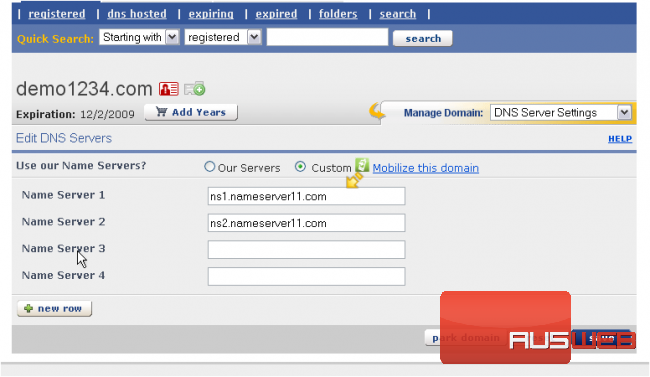
6) Now enter the correct DNS settings in the boxes provided here, so that your domain name will point to your new web hosting account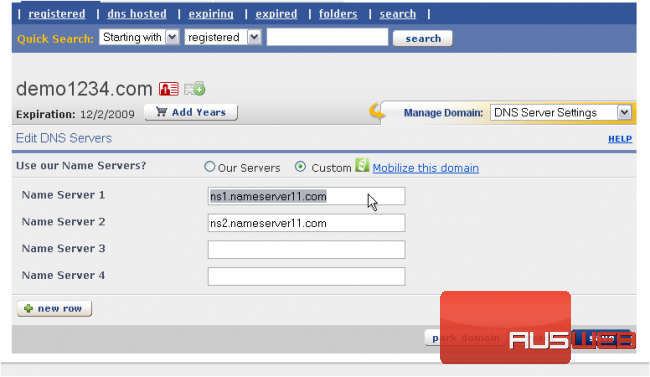
7) Click the Save button when finished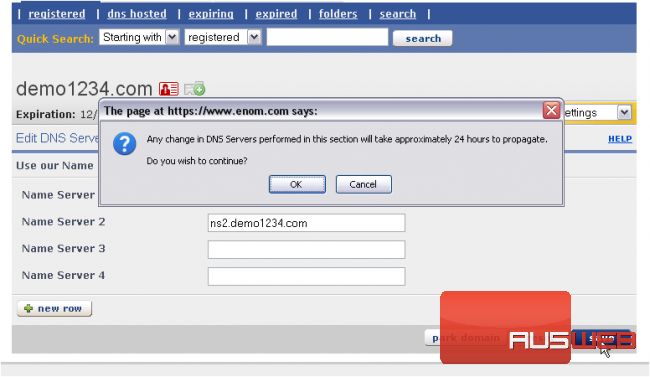
As you can see here, the DNS settings have been updated successfully!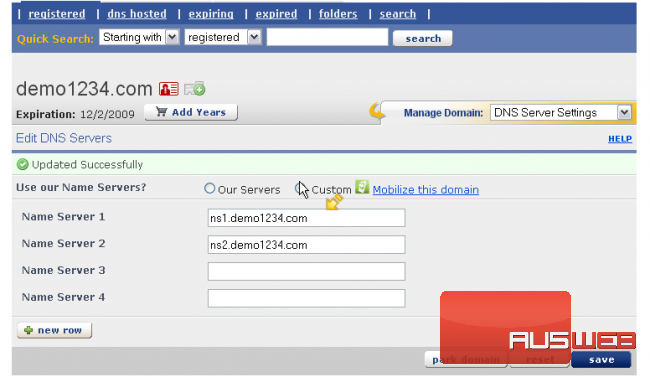
Remember that it can take 24-48 hours for your domain name to fully propagate, after you make these DNS changes
8) When finished, click the log-out link here
This is the end of the tutorial. You now know how to update the DNS settings of your domain name, provided it’s registered with enom.com