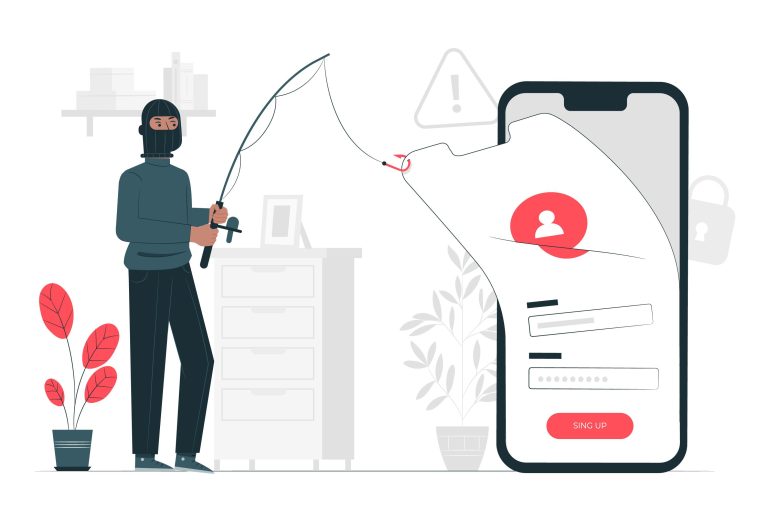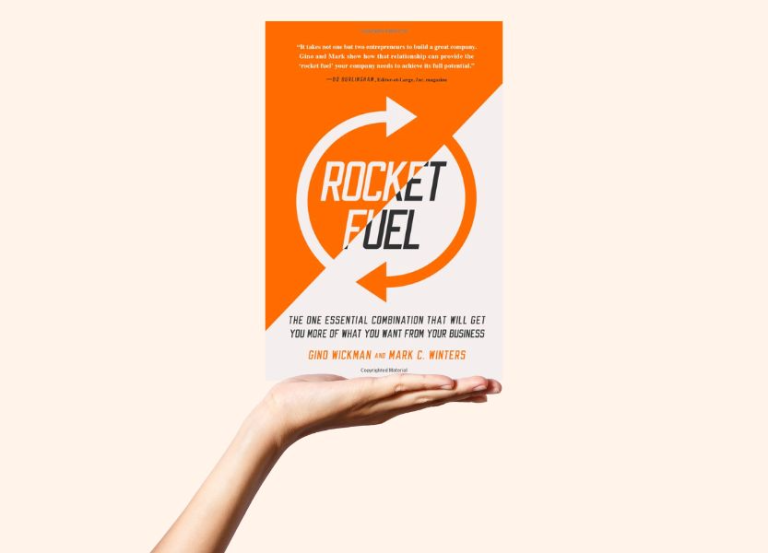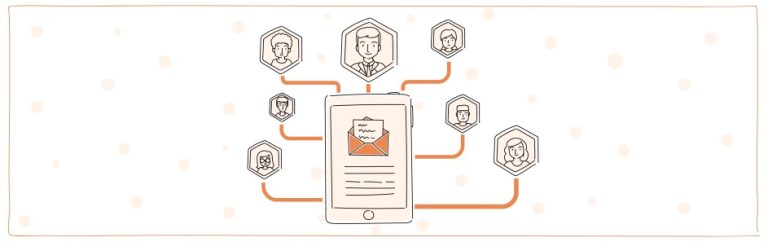Updating DNS series
Updating DNS at MelbourneIT.com.au
This demo assumes you have a domain name registered through MelbourneIT.com.au, and starts from the melbourneit.com.au home page
Now let’s learn how to update your domain name’s DNS (Domain Name Server) settings
1) Click My Account
2) Enter your MelbourneIT.com.au User Name and Password in the boxes here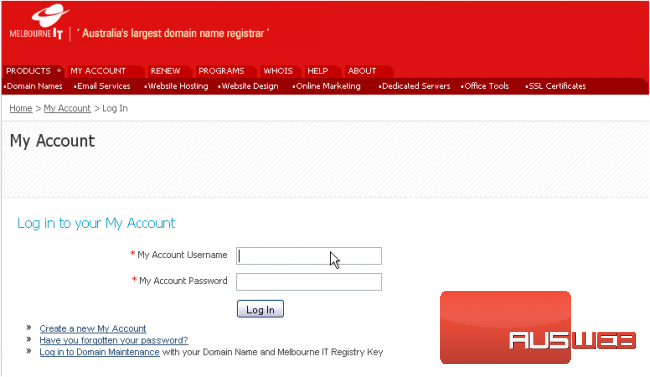
3) Then click Log In
You are now logged in to your MelbourneIT.com.au account
4) Click Manage Domain Names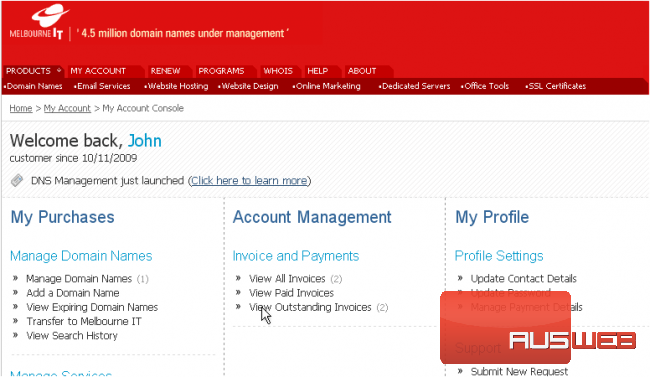
5) Click on the domain name you wish to manage….. in this case, 3456domain.com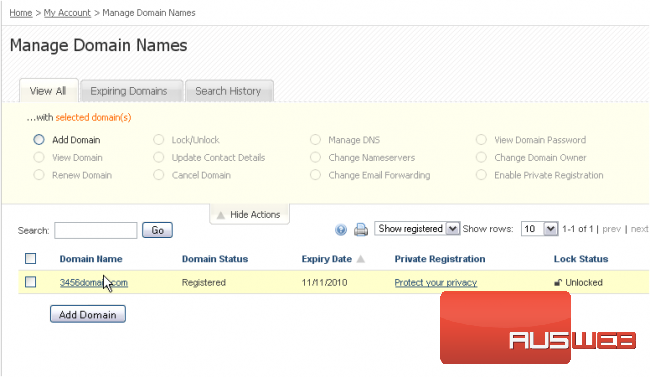
6) Click Redelegate Domain Name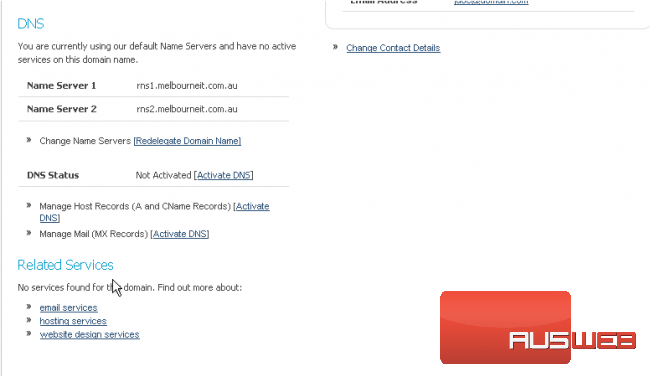
7) Now enter your new Primary and Secondary DNS settings in the boxes provided here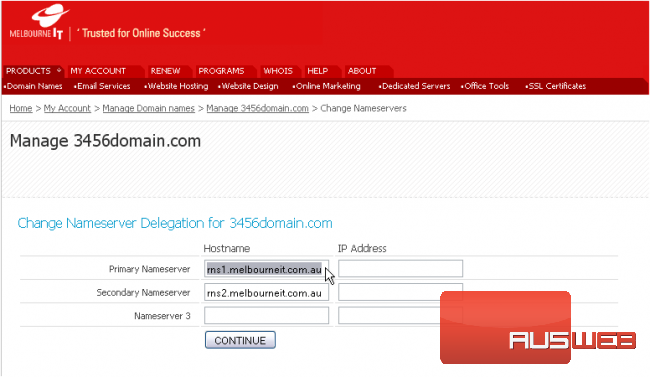
8) Then click Continue
That’s it! You’ve successfully updated your DNS settings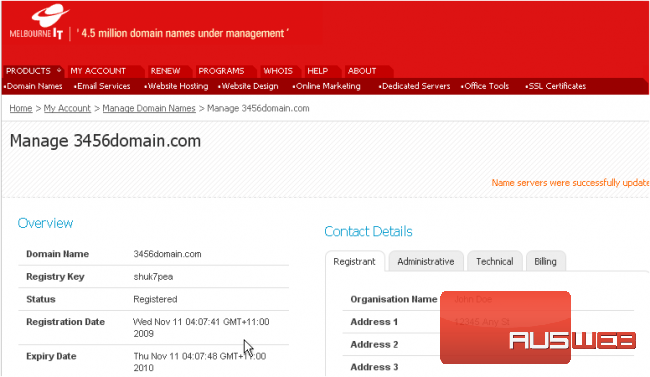
Scroll down, just to be sure…..
Our new DNS settings are listed here
Remember that it can take 24-48 hours for your domain name to fully propagate, after you make these DNS changes
9) When finished, go to My Account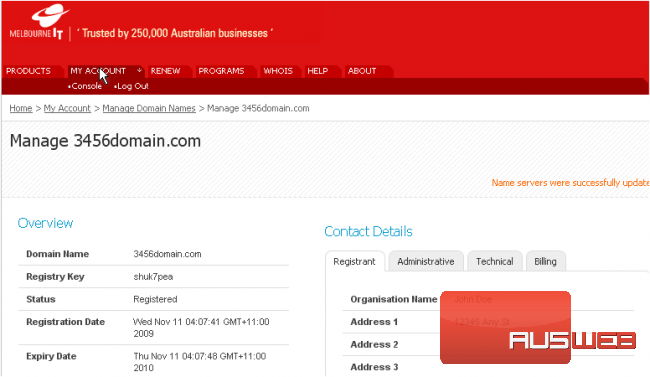
10) And click Log Out
This is the end of the tutorial. You now know how to update the DNS settings of your domain name, provided it’s registered with MelbourneIT.com.au