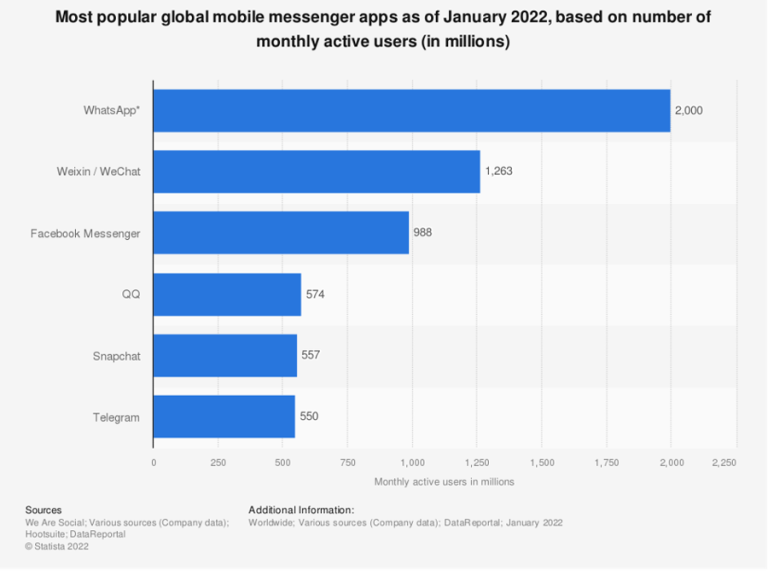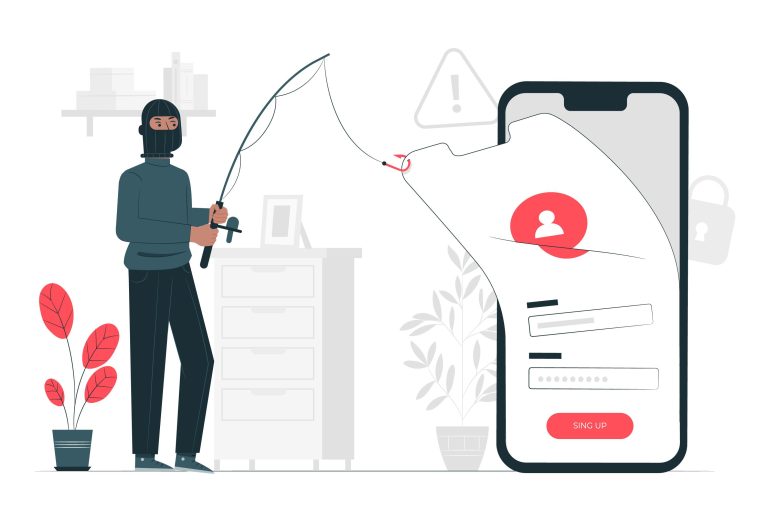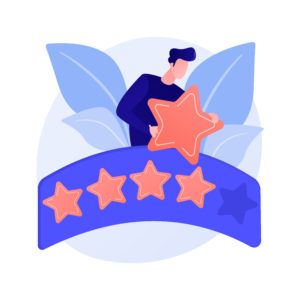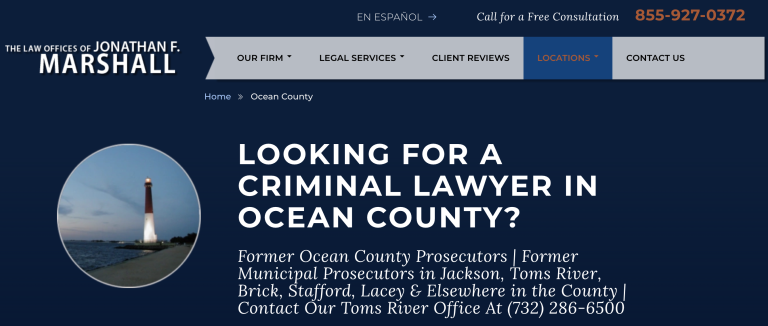Updating DNS series
Updating DNS at NameCheap.com
This demo assumes you have a domain name registered through NameCheap.com, and starts from the namecheap.com home page
Now let’s learn how to update your domain name’s DNS (Domain Name Server) settings
1) Enter your NameCheap.com Username and Password here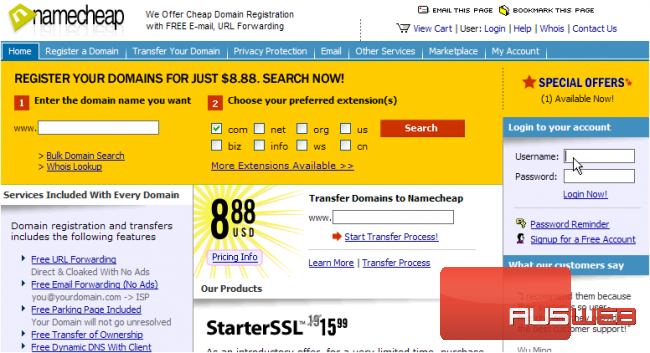
2) Then click Login Now!
You are now logged in to your NameCheap.com account
3) Click the View link here to see a list of domain names in your account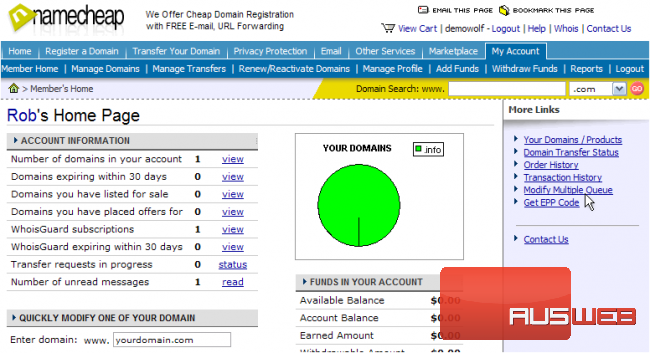
4) Then click on the domain name you wish to manage… in this case, demo321.info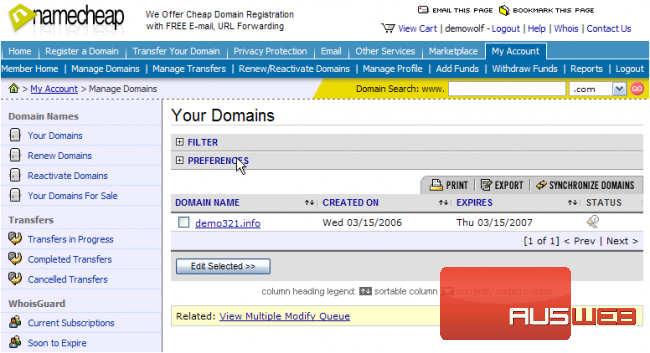
5) Click the Domain Name Server Setup link
Here you can see the current DNS settings for this domain name, and it’s these settings that we are going to change
6) Now enter the correct DNS settings in the boxes provided here, so that your domain name will point to your new web hosting account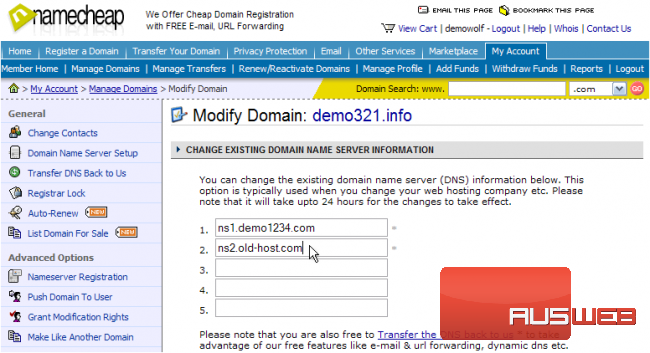
7) Click Save Changes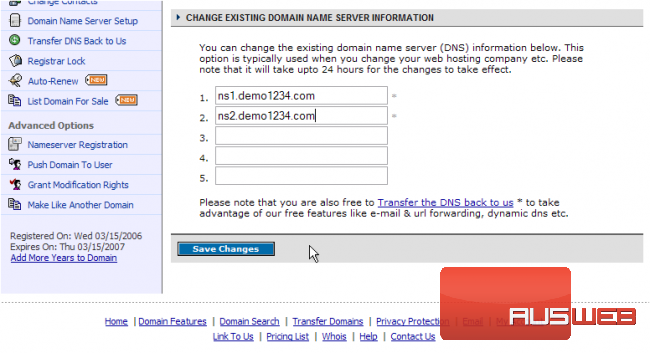
Remember that it can take 24-48 hours for your domain name to fully propagate, after you make these DNS changes
That’s it! The Name Servers were successfully updated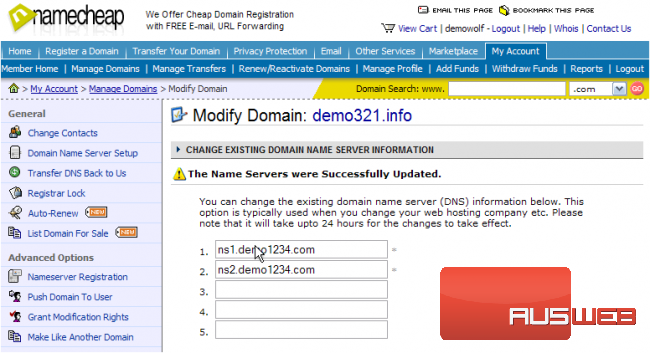
8) When finished, click the Logout link here
This is the end of the tutorial. You now know how to update the DNS settings of your domain name, provided it’s registered with NameCheap.com